Frequently asked questions.
I’m experiencing an internet connection issue, how can I troubleshoot?
Check the basics: Ensure all cables and connections are secure and in place. This includes your fiber optic network terminal (ONT which is owned by us, 832 Communications. The outdoor fiber cable plugs into this piece of equipment) and router connections (Typically installed by your LV/AV contractor and owned by you, the homeowner which plugs into your ONT), as well as your device's connection if it's wired.
Restart your devices: This includes the ONT and router. Power them off, wait for about 30 seconds, then turn them back on. This action can often solve many common internet issues.
Check for network congestion: If too many devices are connected to your network and are using high-bandwidth applications (like streaming services or video games), it can slow down your internet.
Bypass your router: Connect your computer directly to the ONT using an Ethernet cable. If the internet works well, the problem might be with your router.
Update your hardware and software: Make sure your router, and device's software are all up to date. An outdated firmware or driver can cause connection issues.
Change your wireless channel: Routers can use several different channels to communicate with your devices. If you're experiencing a poor connection, changing the channel may improve it. This is usually done through your router's settings, which you can access by entering your router's IP address into a web browser.
Check for interference: Other electronics like microwaves and cordless phones can interfere with Wi-Fi signals. If possible, place your router away from these types of devices.
Contact us: If you've tried all these steps and are still experiencing issues, it's time to call us. There might be an outage or we might need to reset your connection on our end.
I’m seeing a weak Wi-Fi signal, can this impact my network and internet performance?
Yes, a weak Wi-Fi signal can significantly impact your internet and network performance. When your device is too far from your router, wireless access point, or there are physical obstructions like walls and furniture, the Wi-Fi signal can become weak. This can result in slow internet speeds, frequent disconnections, or your device being unable to connect to the Wi-Fi network at all.
Here are a few things you can do to improve your Wi-Fi signal strength:
Move closer to your router: If possible, move your device closer to your Wi-Fi router. The closer your device is to the router, the stronger the signal will be.
Adjust your router's antennas: If your router has adjustable antennas, try changing their orientation. Some antennas are designed to broadcast signals more effectively in certain directions.
Upgrade your router: If your router is old, it might not be capable of providing a strong signal, especially if you have a large home. Consider upgrading to a newer model, or look into mesh Wi-Fi systems, which use multiple units to provide a strong signal throughout your home. Dais Technologies would be able to assist with sourcing and installation. Their website can be found here.
Use a Wi-Fi extender: A Wi-Fi extender can help boost your Wi-Fi signal, making it stronger and able to reach further. This can be especially useful in larger homes or homes with many physical obstructions.
Change the Wi-Fi channel: Other Wi-Fi networks near your home can cause interference, especially if they're using the same channel as your network. Try changing your Wi-Fi channel to one that's less crowded. This can often be done through your router's settings.
Update your router's firmware: Sometimes, a firmware update can improve your router's performance and signal strength. Check your router's manufacturer's website for instructions on how to do this.
Remember, Wi-Fi signal strength is just one part of a good internet connection.